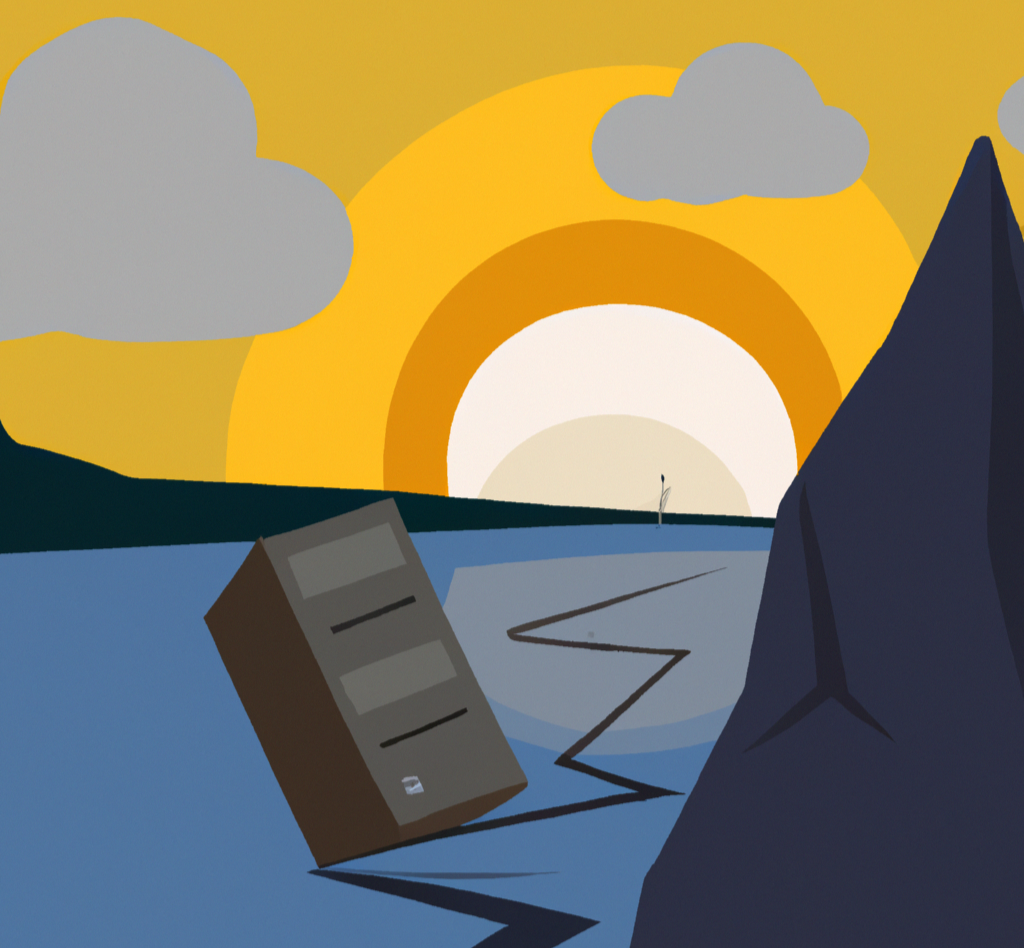There are many ways to access webmail, one of my favorites is to create a subdomain and install the RoundCube webmail client there. But what do you do if you are unable to log into RoundCube and get the error “Connection to storage server failed”?
Resolved: How to fix the connection to storage server failed Roundcube error
The fix is surprisingly simple. Log into cPanel and then open File Manager. Next, navigate to the directory where you have RoundCube installed. Inside the Roundcube root directory, you should go into the config folder and open config.inc.php. The path might look something like this:
/home/username/webmail.example.com/config/config.inc.phpIn the config file, you will need to change the IMAP and SMTP server settings. Let’s start with changing the IMAP settings. Look for the default_host and default_port config lines located under the IMAP section comments.
Pro tip: It’s usually a good idea to download files onto your computer (as a backup) before editing them.
Replace the default_host value with your cPanel URL and also replace the default_port with 993. Your settings after these changes should look something like so:
// ----------------------------------
// IMAP
// ----------------------------------
$config['default_host'] = 'ssl://premium2000.web-hosting.com';
$config['default_port'] = 993;Fantastic! We have almost resolved the ‘connection to storage server failed’ error, we only have the SMTP settings left to change. Once again we’re going to change two things, this time the smtp_server and smtp_port.
In keeping with our changes above, let’s replace the smtp_server value with your cPanel URL and also change the smtp_port value to 465. Your settings after these changes should look something like so:
// ----------------------------------
// SMTP
// ----------------------------------
$config['smtp_server'] = 'ssl://premium2000.web-hosting.com';
// SMTP port. Use 25 for cleartext, 465 for Implicit TLS, or 587 for STARTTLS (default)
$config['smtp_port'] = 465;Pro tip: Read the comments above each config line. Comments such as the one above the smtp_port config line can prove to be very helpful!
Lastly, save the file, refresh the login page, and you should be good to go!
Amazzzing!!!! You’ve done a fantastic job perfecting the Roundcube configuration!!
Still have the error “connection to storage server failed”? Sorry about that, you may need to contact your web hosting support for assistance.
Found this article helpful? Please make my day by letting me know in the comments below, talk soon :).